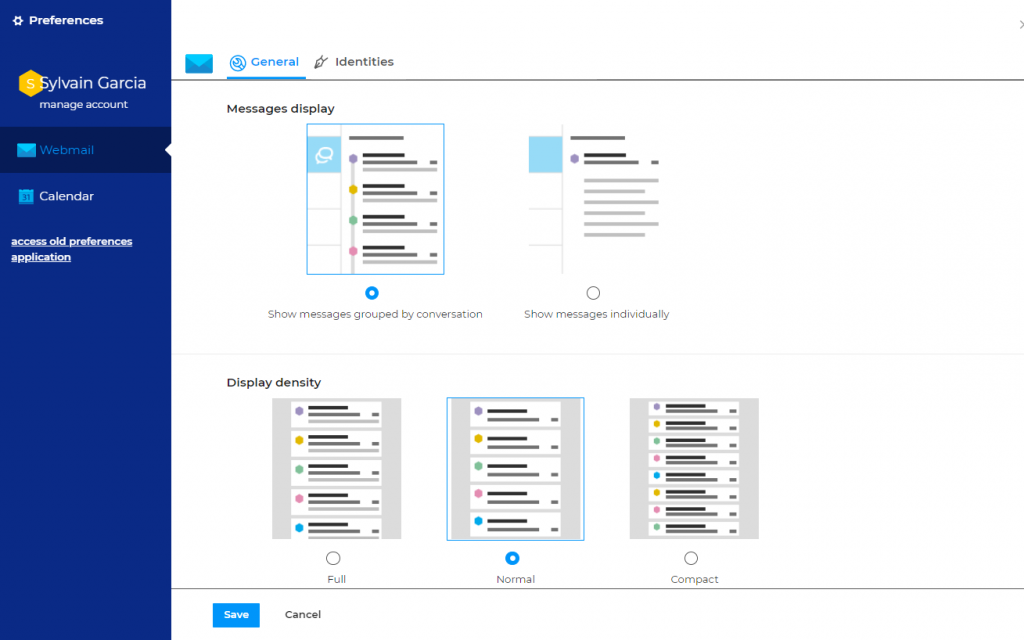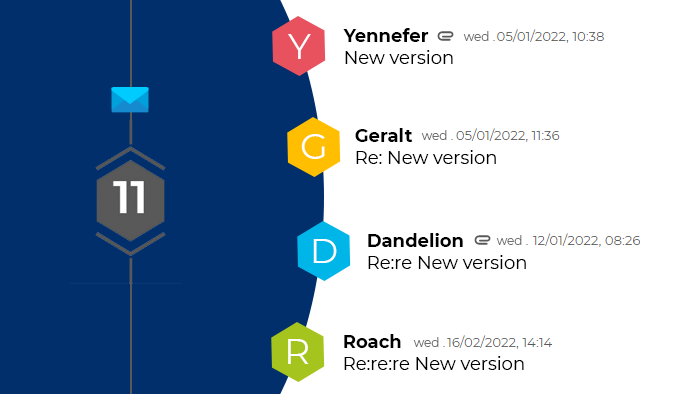An email comes in and goes straight into your inbox.
You reply to the sender and other recipients, and your message is stored in your sent items folder.
One of the recipients replies and their message lands in your inbox.
In classic mode, these items are all disconnected from each other and are even intermixed with other messages that might have come in and out in the meantime. Putting a conversation back together takes some effort and only gets more complicated as the number of participants and the length of the exchange increases. Good luck trying to piece together a conversation involving 10 people over the last two months! Fortunately, BlueMind has a solution to this: conversation view.
How conversation view works
Conversation view – aka email threading – shows you all the messages from one thread in one place: your inbox or folder (we’ll come back to that). You no longer need to go to your sent items folder to view your replies, or rummage through your inbox to find related messages.
Rather than a single email, you will see the newest message in the conversation (which can be yours), and the total number of messages in the thread will be shown in a hexagon.
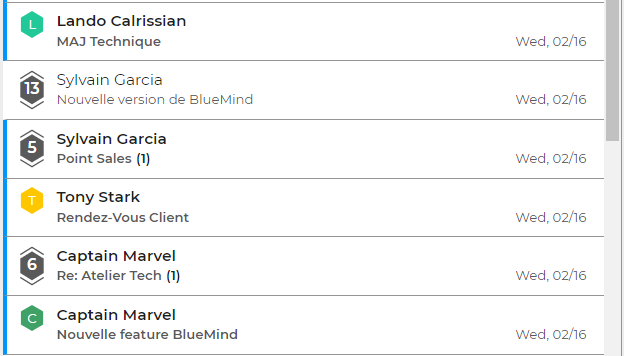
The number in the hexagon is the number of emails in the conversation.
Just click the message to expand all the messages in the thread. The thread includes all the messages that come from a “reply to” or “reply all” action (if you’re a recipient), as well as your own contributions to the conversation.
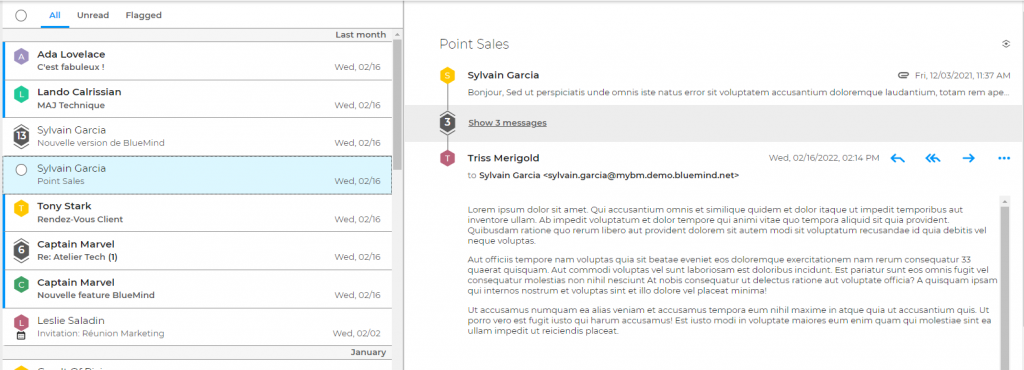
You can perform actions on all the emails in a thread at once:
- Reply or forward,
- Mark as read/unread,
- Flag for follow-up,
- Delete, which deletes all the emails the thread contains,
- Move to a folder:
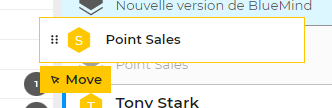
Conversation view doesn’t prevent you from acting on messages individually. For example, you can store two messages from a single conversation into different folders. Conversation mode just serves as visual support, emails aren’t duplicated on the server, they only exist in one place. The thread mentions the actual location of each email it contains.
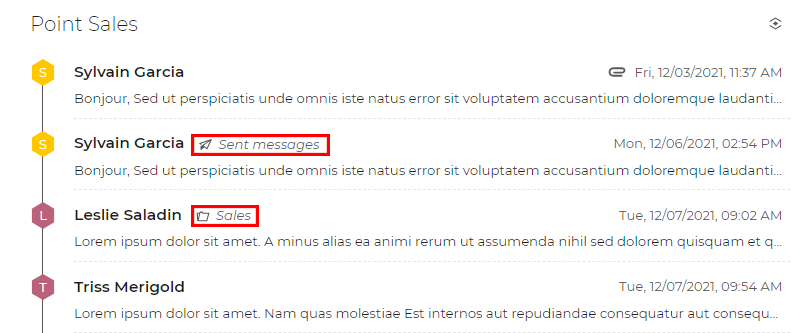
Conversation view quickly becomes your inbox’s best friend, although it may seem a little unsettling at first…
Shaking up old habits?
Email being the number one business communication tool, it’s probably what you spend most of your time on. We all know difficult changing habits can be. Conversation view is no exception and getting used to it may take a little time.
One of the most disconcerting features is how threads change your inbox’s chronological structure. Today is Monday 1, Leslie sends an email to Sylvain and Geralt. Sylvain replies within the hour. His reply is shown at the top of your inbox, as usual. One week later, i.e. Monday 8, Geralt also replies to Leslie’s email. The entire thread is moved to the top of your inbox, including last week’s exchanges! This can be a little confusing at first, if you were used to searching for emails individually in your folders based on their estimated received date.
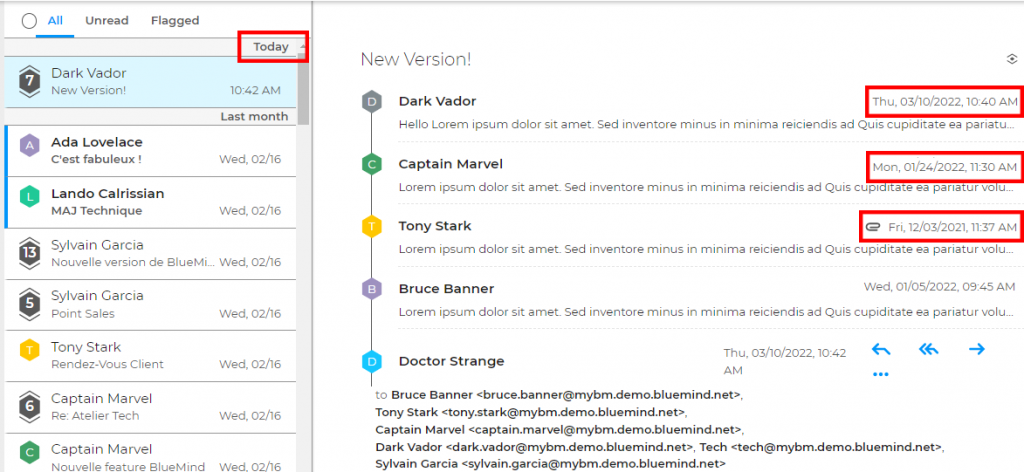
Conversation view changes the classic chronology of your inbox
Something else you will have to get used to: conversations are created based on the “Subject” line. If someone in the conversation changes the subject line, to add more details for instance, then the new emails will make up a new conversation.
How did you ever live without it?
Once you’ve tried conversation view, you won’t go back! It will save you lots of time and clicks! Considering the amount of time you spend on email every day, anything that helps save time can make a huge difference.
All the messages from one thread now only take up one row in your inbox. This reduces visual clutter considerably: your inbox feels less full, and you can find what you’re looking for in the blink of an eye. And since all the replies to one message are grouped together in one place, you won’t have to look all over to keep up with one subject and no email will fall through the cracks. This can save you a few good hours’ work when you come back from holidays, for example.
Conversation view processes your inbox by subject rather than by individual message, which is more efficient and intuitive!
Just like for text messages or discussions in your group chats, conversation mode for emails will soon have you wondering: “how did I manage before?”
It’s up to you
Are you one of those people who think that threading is your inbox’s best friend, or do you want to track your messages manually? Don’t worry, you don’t have to choose one or the other permanently. BlueMind lets you enable or disable conversation view in your email preferences: