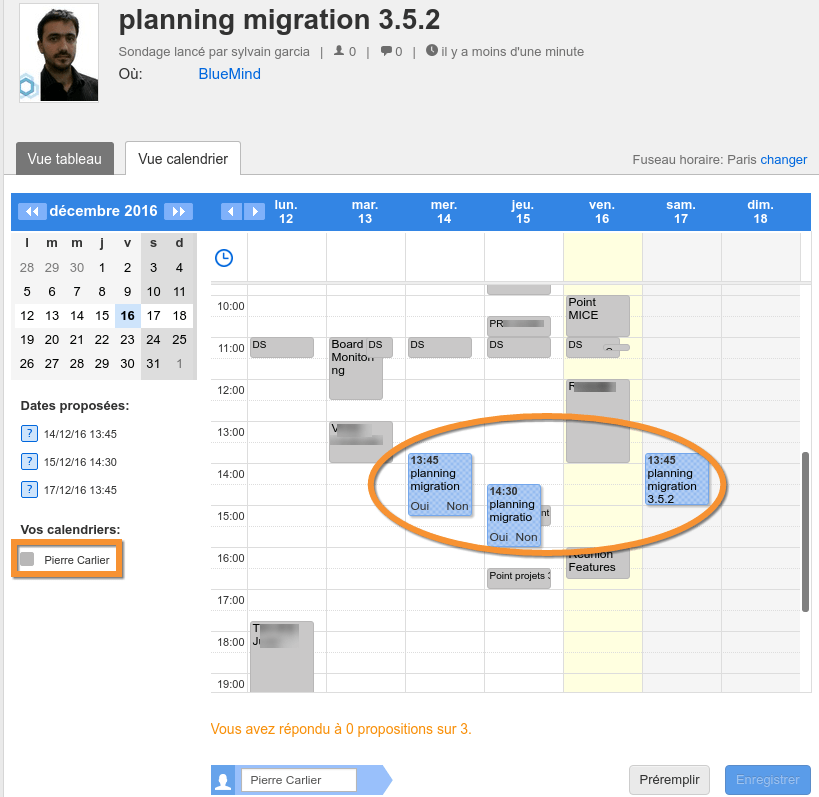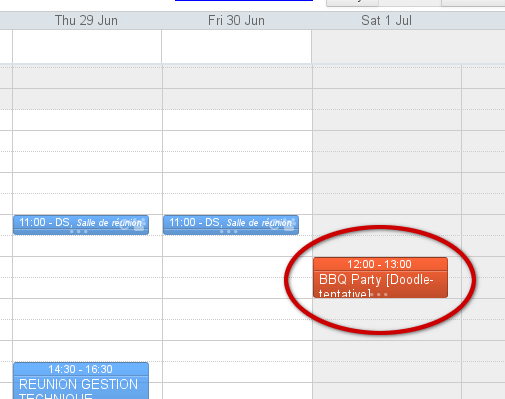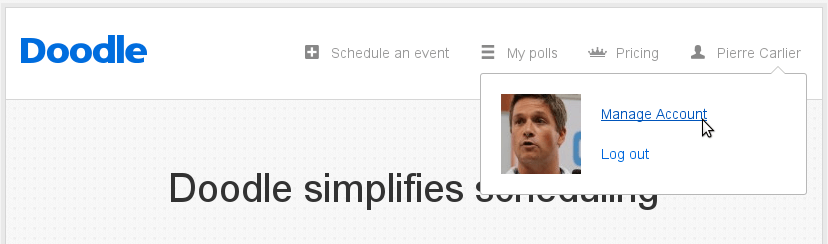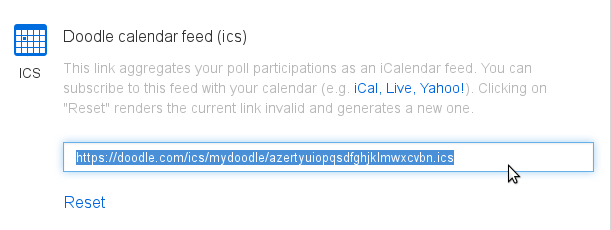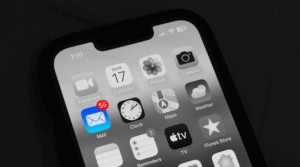BlueMind v3.5 allows users to create several calendars to organise their activities.
Calendars can be managed manually but they can also come from external calendar sources such as Doodle or Gmail.
Here are 4 common uses for this new feature:
- Display your Doodle events in your calendar
- Retrieve your BlueMind availabilities in Doodle applications
- Display an external calendar in BlueMind without it affecting your availabilities
- Create a shared calendar with an external calendar feed (e.g. for school holidays)
This article addresses the first two points.
Your Doodle events in BlueMind
The purpose of this feature is to have Doodle events — proposals and confirmed events — displayed in your BlueMind calendar.
To do this, follow the steps below (you must have an Doodle account – including a free one – in order to retrieve the ICS feed for your Doodle events):
- Find the ICS feed for your Doodle account:
- In your BlueMind calendar, go to settings (My Account -> Calendar).
- In the “My Calendars” tab, create a new “External ics” calendar, name it (Doodle calendar) and copy the url you’ve retrieved from Doodle and click “Add”.
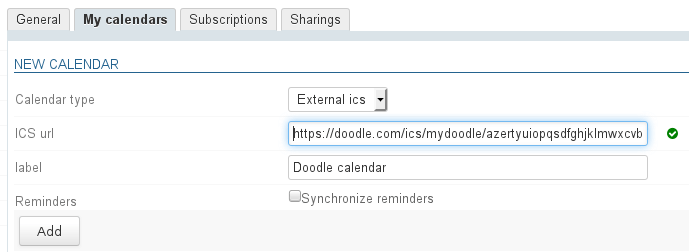
- The new Doodle calendar is displayed in the list of BlueMind calendars:

You can now view your Doodle calendar in BlueMind!
Doodle events — proposals and confirmed events — are shown in your calendar.
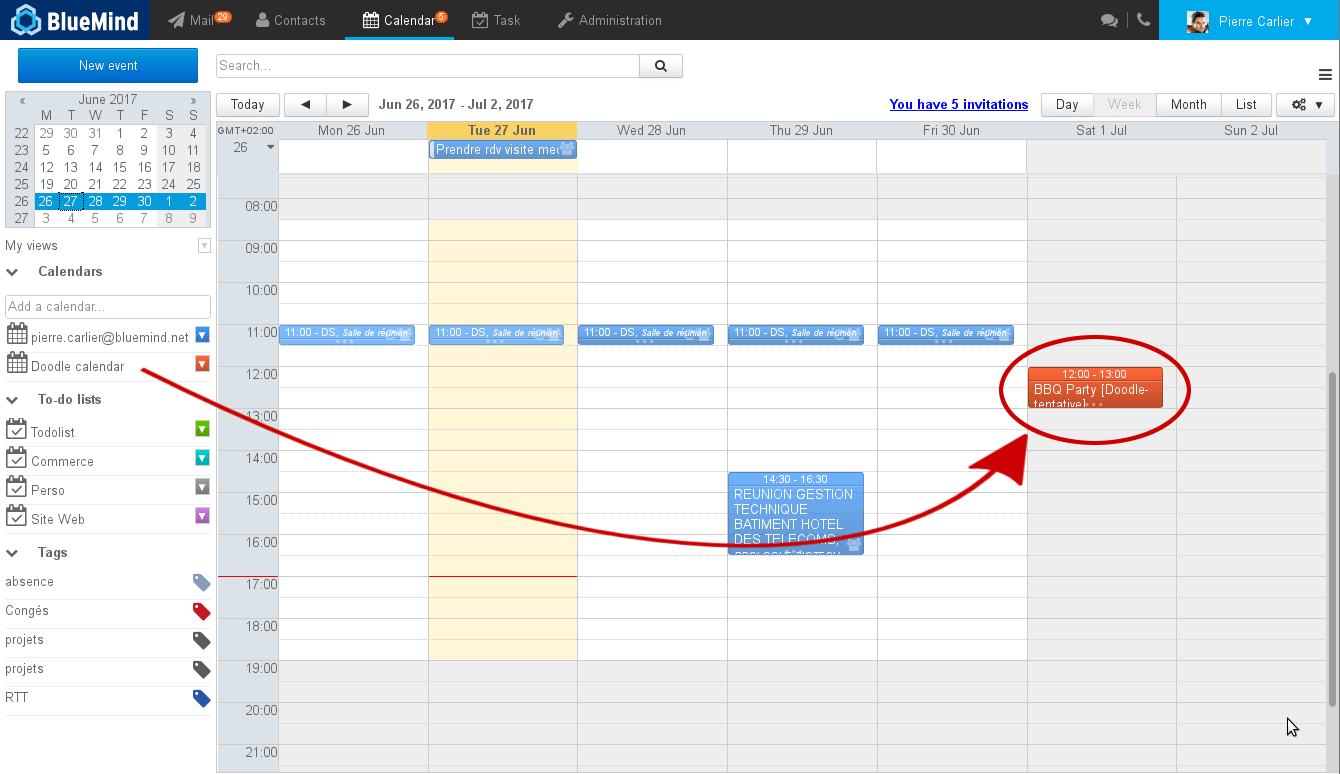 In Doodle: picking an event according to your BlueMind availability
In Doodle: picking an event according to your BlueMind availability
This feature is the flipside of the previous one. Its purpose is to give Doodle your BlueMind calendar url so that it is displayed alongside proposed events.
Here is how to set it up:
- Retrieve your BlueMind calendar url in My Account -> Calendar -> Sharings.
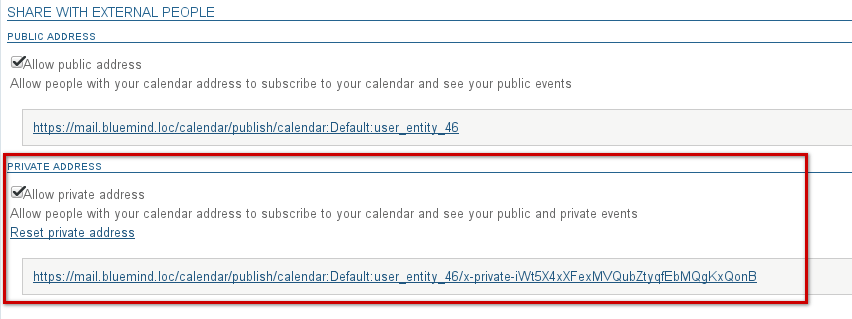
- Configure your BlueMind calendar using the “ICS feed” configuration feature:
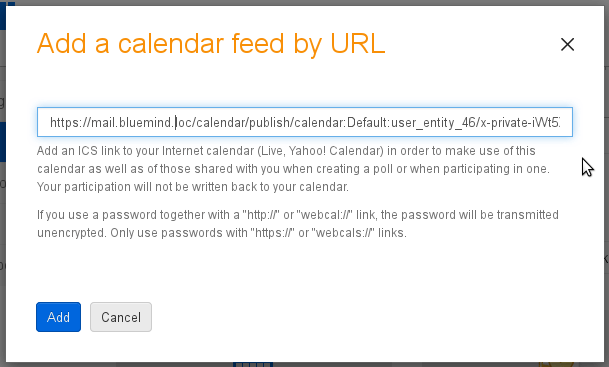
- Finally, display your BlueMind calendar alongside the Doodle time proposals (BlueMind events are shown in grey, Doodle proposals are shown in blue):
 You can create (or accept, as the case may be) one proposed date-time or another, here, in Doodle. The proposal selected will be shown in BlueMind through the configuration described in the previous section.
You can create (or accept, as the case may be) one proposed date-time or another, here, in Doodle. The proposal selected will be shown in BlueMind through the configuration described in the previous section.
Enregistrer
Enregistrer
Enregistrer
Enregistrer